Mailbox folder helps us organize data in the mailbox based on folder structure. Folders in the mailbox are used to store email messages, calendar items (meetings and appointments), contact and tasks. Folders can contain other folders (sub folder) inside the primary folder. Lets check how the folders are differentiated from each other.
Table of contents
Folder structure in mailbox.
IPM stands for “InterPersonal Message”. Folders provides structure to store the data in the mailbox. There are 2 types of folder in the mailbox. IPM Subtree and Non-IPM Subtree.
IPM Subtree.
When a user open the mailbox, the folders which are visible and the users interact with are contained in the IPM Subtree (Top of Information Store). IPM Subtree contains the folders like Inbox, Drafts and other folders used by the user. If the user creates a new personal folder, the system also creates that folder in the IPM Subtree.
Non-IPM Subtree.
The system stores the folders that users cannot see under the Non-IPM Subtree (Root/Root Container).. The folders in Non-IPM Subtree cannot be rename, move, copy, or deleted. Every mailbox store contains only one root folder. Examples of Non-IPM Subtree are /MailboxMoveHistory, /CrawlerData, /Finder.
Non-IPM Subtree contains the IPM Subtree.
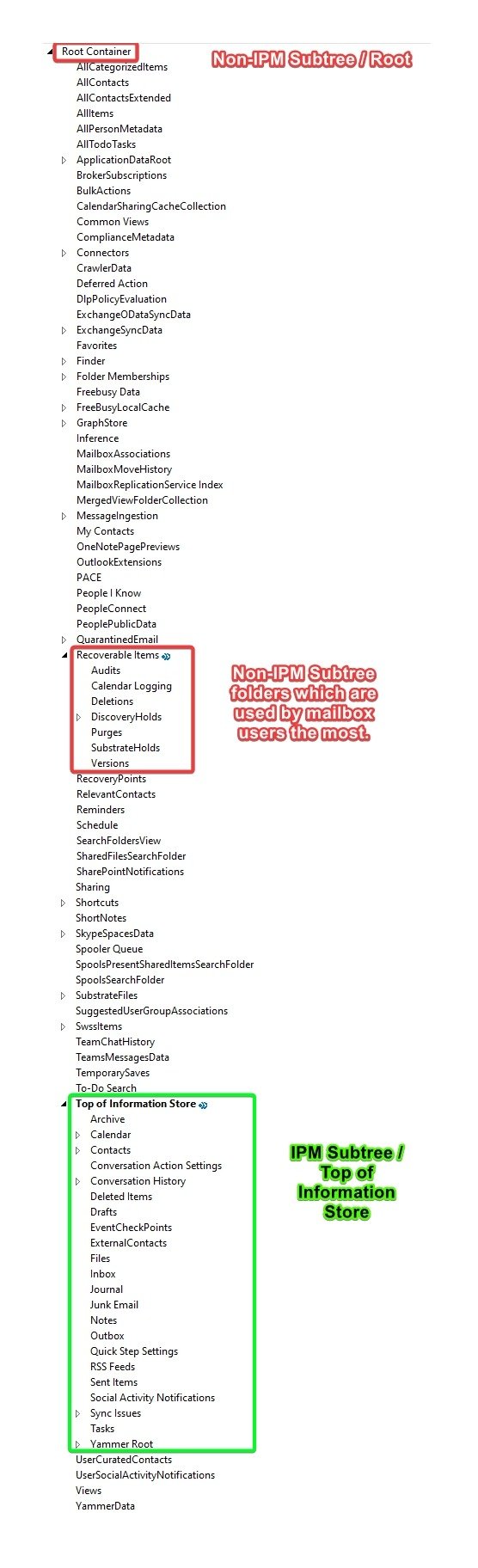
Folders in mailbox.
There are different types of folders present in mailbox, each servers a specific purpose in storing the data in mailbox or keeping the mailbox functional at all times. Below are the different types and purpose of the folders in mailbox.
Default Folders.
Default folders are created by the Exchange Online service when the mailbox is provisioned (created).
They are visible to the mailbox user, when the mailbox is opened. Default Folders are present in IPM Subtree.
Examples of default folders are inbox, calendar, drafts, deleted items, sent items and other folders.
Check the article to know more about Default Folders in mailbox.
User Created Folders.
The mailbox user manually creates user-created folders to organize the emails according to their preferences and needs.
After opening the mailbox, the mailbox user can also see these. User Created Folders are present IPM Subtree.
System Folders.
Exchange Online service creates System Folders when provisioning (creating) the mailbox, making them important folders.
These folders are present in Non-IPM Subtree and are very important to the functionality of the mailbox.
Examples of System Folders are folder like /Views, /SharePointNotifications, /ComplianceMetadata.
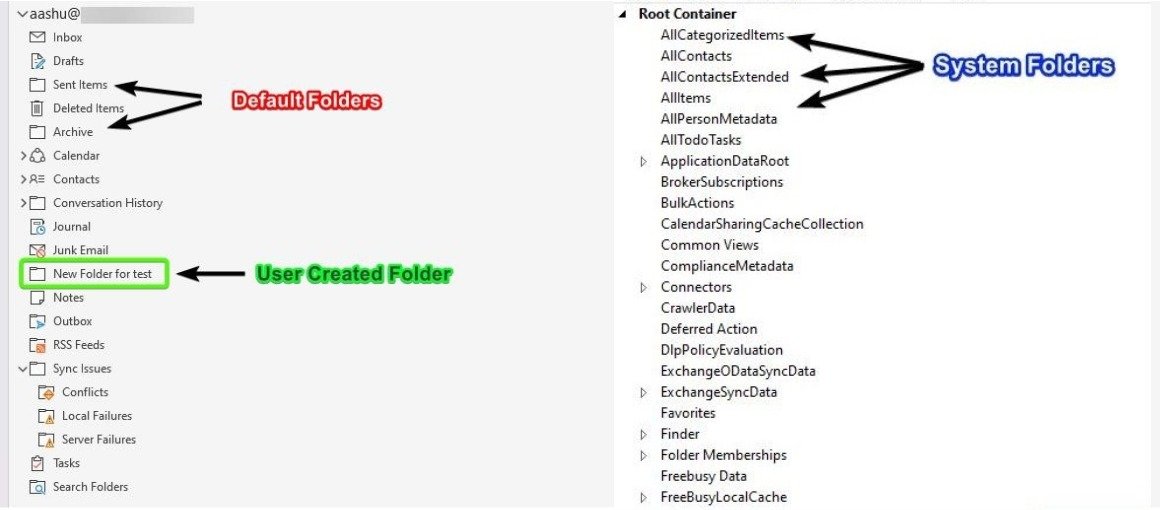
Message Class (Item class).
Every item or message in the folder has a message class associated with it. Using message class of the message, Exchange Online decides how to display that message or item to the mailbox user in GUI.
Example of message class are emails, calendar items, tasks, contacts, and notes.
Message Class and its uses.
- IPM.Appointment: Calendar appointment or meeting request.
- IPM.Contact: Contact or address book entry.
- IPM.Note: Standard email message.
- IPM.Post: A message posted to a public folder.
- IPM.StickyNote: Electronic sticky note or memo.
- IPM.Task: Task or to-do item.
Message class of an meeting or appointment created in calendar will be IPM.Appointment. While message class of an email item created or delivered to inbox or any other folder will be IPM.Note.
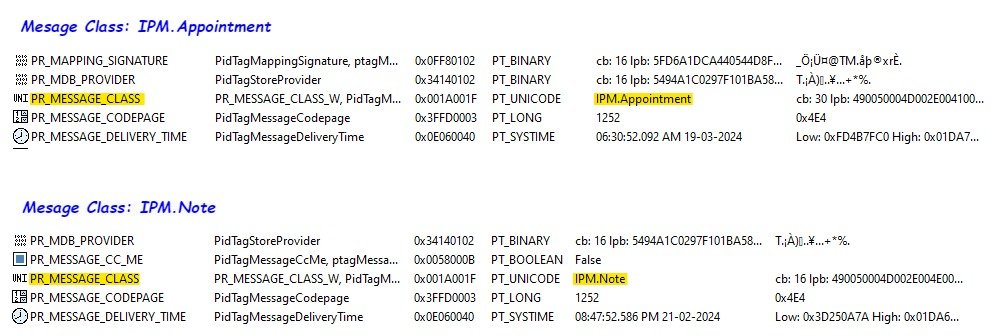
Conclusion.
Folders plays an important role in the mailbox. Understanding the folder structure, folder types and message class can be useful while troubleshooting email delivery or email retention issues.
In order to check the properties of a specific folder or check the folder structure we can use the PowerShell command Get-MailboxFolderStatistics or we can use mfcmapi tool to check the structure graphically.