Messaging Records Management (MRM) is a records management technology in Exchange Online and Exchange Server that deletes or Keep (archive) the email from mailbox.
Using Retention Policy, Retention Tags, and Managed Folder Assistant (MFA) achieves MRM in EXO.
Table of contents
Retention Tags.
Retention Tags defines how long the email will stay in the mailbox and what will happen to the email after the time expires.
Types of Retention Tags.
The system applies retention tags to folders in the mailbox, affecting all emails inside those folders, and also applies them to individual emails in the mailbox.
Default Policy Tags (DPT):
- As the name suggests, this tag will by default applies on all the folders in the mailbox and all the untagged email in the mailbox only if the folder or the email does not have any other retention tag applied.
- Example: If the inbox folder or the email in any folder does not have any other retention tag applied to it, then the folder or the email in the folder will be tagged with Default Policy Tag.
- Only Administrator can apply Default Tag to the mailbox.
- Allowed Retention Actions: Move to archive, Delete and allow recovery, Permanently delete
Retention Policy Tags (RPT):
- Automatically to a default folder in the mailbox.
- Example: Inbox, Junk Email, and Drafts. (Default folders are the folders created when the mailbox is provisioned).
- Only Administrator can apply Retention Tag to the mailbox.
- Default folders that support RPT are Archive, Calendar, Clutter, Conversation History, Deleted Items, Drafts, Inbox, Journal, Junk E-mail, Notes, Outbox, RSS Feeds, Recoverable Items, Sent Items, Sync Issues, Tasks.
- Allowed Retention Actions: Delete and allow recovery, Permanently delete
Personal Tags:
- Users use personal tags to apply retention settings to custom folders and individual emails.
- Emails in folders can have a different personal tag applied.
- Users can apply Personal Tags to the folder or emails.
- Allowed Retention Actions: Move to archive, Delete and allow recovery, Permanently delete
Retention Settings.
These settings determine what action is taken on the email after a specified period of time. It consist of Retention Period and Retention Action.
Retention Period.
When we create any Retention Tag, we have to specify the number of days the email should be retained after it arrives in the users mailbox.
You can also set the retention period to Never. Selecting Never will disable the retention action on the email. so the email will not be moved to archive or deleted.
Check the article for details on How retention age is calculated in Exchange Online
Below are the options of Retention Period.
- When items reaches the following age: (Number in days)
- Never: (This setting will disable the retention action)
Retention Action.
Retention Action defines what should be done with the email when the retention period of the email expires.
Below are the options of Retention Action.
- Delete and allow recovery: After deletion, users can recover items from the Recoverable Items folder in Exchange Online for as long as is configured on the mailbox (14 days by default).
- Permanently delete: Items are moved to the Purges folder for permanent deletion.
- Move item to archive: Items will be moved to the user’s archive mailbox. If the user does not have an archive mailbox, no action is taken.
Creation of New Retention Tag.
To create a new retention tag, you can navigate to Microsoft Purview Portal –> Data Life Cycle Management –> Exchange (Legacy) — > MRM Retention tags –> + New Tag
Or you can use the below PowerShell command
PS C:\Users\ashutosh> New-RetentionPolicyTag "Test-Default" -Type All -RetentionEnabled $true -AgeLimitForRetention 730 -RetentionAction PermanentlyDeleteRetention Policy.
Retention policies allow administrators to group retention tags and apply them to mailboxes in EXO. Users assigned with any specific Retention Policy will see the Retention tags (present in the retention policy) applied to their mailbox folders or emails.
You can create a new Retention Policy, add the retention tags in the policy and apply the new policy on the mailbox. You can also use and change the default Retention Policy.
Check the article to know more about the Default Retention Policy
To create a new Retention Policy, Please navigate to Microsoft Purview Portal –> Data Life Cycle Management –> Exchange (Legacy) — > MRM Retention Policies –> + New Policy
Or you can use the below PowerShell command
PS C:\Users\ashutosh> New-RetentionPolicy "Test-Retention-Policy" -RetentionPolicyTagLinks "Test_Personal","Test_Legal"Managed Folder Assistant (MFA).
The job of MFA is to check which retention policy is assigned to the mailbox, what are the retention tags assigned to retention policy and it applies and process (stamp) the email with the retention tags defined in the retention policy.
Example: The Inbox folder in the mailbox has an RPT assigned to delete the emails which are older than 2 years, then MFA will check the email created date / email received date and stamp the RPT on the email in the inbox. MFA will then calculate if the email should be deleted or not based on current date and the email received / created date.
Managed Folder Assistant is a throttling based assistant which is always running on EXO servers. However, the EXO server can limit the number of resources used by MFA, this is also know as throttling. By default, MFA will process every mailbox on the server in a single day.
We can push the MFA to process any mailbox by using the below command.
PS C:\Users\ashutosh> Start-ManagedFolderAssistant -Identity "aashu@aashu.co.in"RetentionHold is Enabled.
If the RetentionHoldEnabled parameter for mailbox is True, then mailbox is placed on retention hold. In this scenario, the Retention policies are suspended for the mailbox, and purging items from the mailbox isn’t possible (even using MFCMapi).
The default value for RetentionHoldEnabled parameter is set to False, than means the retention hold is removed from the mailbox. and the mailbox is subjected to retention policies.
PS C:\Users\ashutosh> Get-Mailbox -identity aashu@aashu.co.in | fl RetentionHoldEnabled
RetentionHoldEnabled : FalseElcProcessing is Disabled.
If the ElcProcessingDisabled parameter for the mailbox is True, then the Managed Folder Assistant (MFA) isn’t allowed to process the mailbox.
The default value for ElcProcessingDisabled parameter is set to False, that means the Managed Folder Assistant (MFA) is allowed to process the mailbox.
PS C:\Users\ashutosh> Get-Mailbox -identity aashu@aashu.co.in | fl ElcProcessingDisabled
ElcProcessingDisabled : FalseRepresentational Diagram.
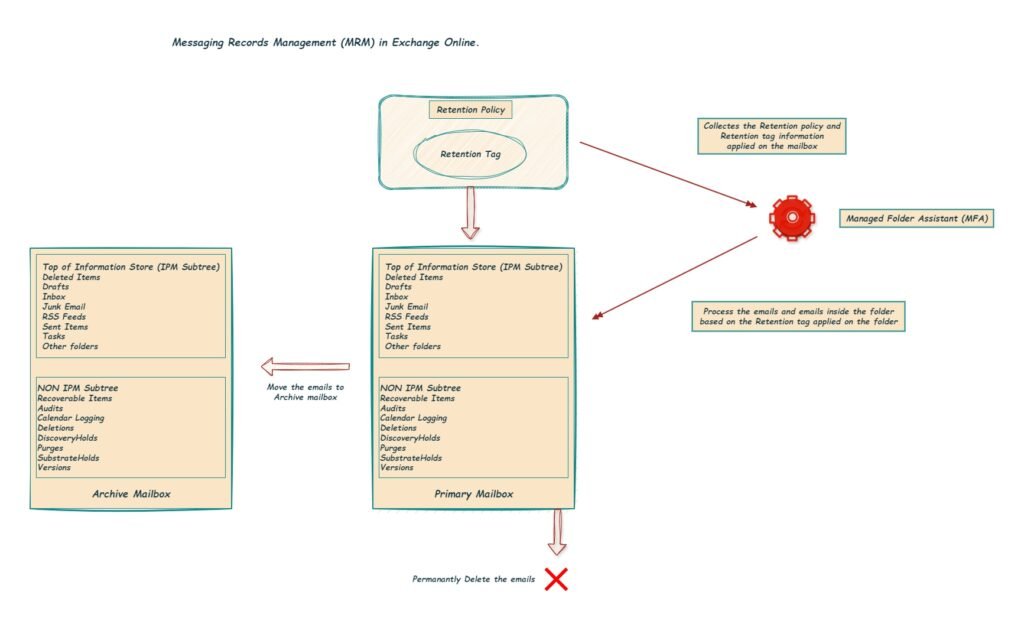
In this article, we have focused on concept of MRM, in the next article, we will deep dive into the troubleshooting steps of retention policy not working.